#
SDLink Basic Mod Setup
Online Config Editor
You can edit your config files, using our online config editor at https://editor.firstdark.dev. Alternatively, use the sdconfigeditor command in your console to edit your config live on the server, using the web interface.
#
Video Guide
This will go through the basics of getting the mod installed with bot status and chat features
NOTE
Before continuing, ensure you have followed the steps to Create and Invite the Discord Bot to your Discord server - Discord Bot Setup
#
Installing the mod
SDLink requires CraterLib as a dependency. Download and transfer the mod files to the mods/ folder
Download from Modrinth - Download from Curseforge
warning
At first run an empty config file will be generated: config/simple-discord-link/simple-discord-link.toml
See: Empty Config
#
Configuration Settings
#
Add the Bot Token
In the [botConfig] section, insert the bot token saved from Discord Bot Setup
[botConfig]
botToken = "MTE2ODIyMDUyMDM3MDY3OTgzOA.Gjx_DN.1Xl0ZwC63e8sk3Iy9LWDhu2l9DD0oSIr39RcOI"
#How often the Bot Status will update on Discord (in Seconds). Set to 0 to disable
statusUpdateInterval = 30This is the identifier for your bot. This token will be encrypted when your server starts up again.
#
Setting the Chat Channel
To get the chat channel ID, right-click on the channel you want chat and events to go and select "Copy Channel ID"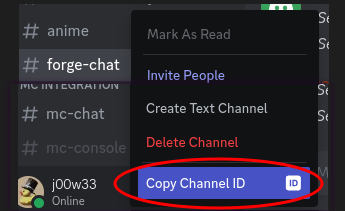
In the [channelsAndWebooks.channels] section paste that ID in the chatChannelID field
[channelsAndWebhooks.channels]
#REQUIRED! The ID of the channel to post in and relay messages from. This is still needed, even in webhook mode
chatChannelID = "1143258591260856360"
#If this ID is set, event messages will be posted in this channel instead of the chat channel
eventsChannelID = "0"
#If this ID is set, console messages sent after the bot started will be relayed here
consoleChannelID = "0"This is the bare minimum needed to get the bot up and running with a status
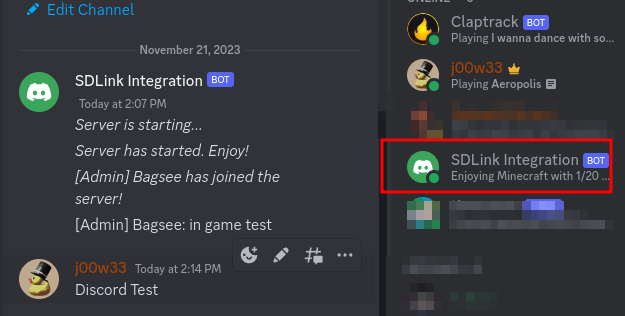

For more complex configuration, see SDLink Advanced Mod Setup